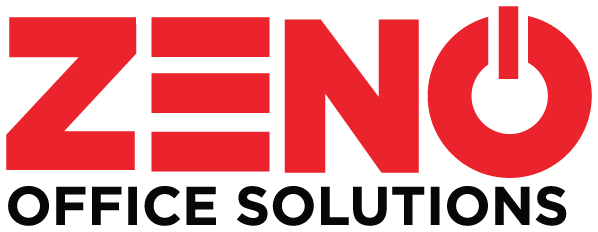You’ve invested in a state-of-the-art Kyocera multifunction system and have begun using it to increase productivity in every department. With on-device printing, copying, and scanning, you’ve already gained considerable time and office space.
Kyocera’s intuitive touch-screen color interfaces help users navigate features and automate daily business processes, and the powerful document management solutions make collaboration even smoother.
If you haven’t tried it yet, scan-to-email is one more feature that takes an already-simple process and makes it even more efficient.
Setting Up Scan-to-Email
Scan-to-email is a basic feature on printers that uses the scanning process to speed up document sharing. Don’t mistake the simplicity of the process for unimportance—every step you can save on your internal processes is another step toward improved productivity. Here’s where to start.
To set up your multifunction system’s scan-to-email feature, follow these steps. Note: Every printer is a little different from another, but the basics are the same for the scan-to-email function.
- Enter your IP address or SMTP server hostname
- Enter your SMTP authentication
- If prompted to do so, enter your username and password
If you’re missing some information (like your SMTP authentication information or IP address), get in touch with your system administrator or, if necessary, your internet service provider.
Scan-to-email uses your multifunction printer’s scanning capabilities to transform documents into emails, and the document is shared as an attachment. After this process is set up and ready to go, subsequent scan-to-email events are a simple matter of scanning your document and entering the email address of the recipient. That’s it!
Your Kyocera multifunction system features other productivity-enhancing capabilities you can use to increase efficiency and save time across your organization. Contact us at ZENO Office Solutions to find out more today!